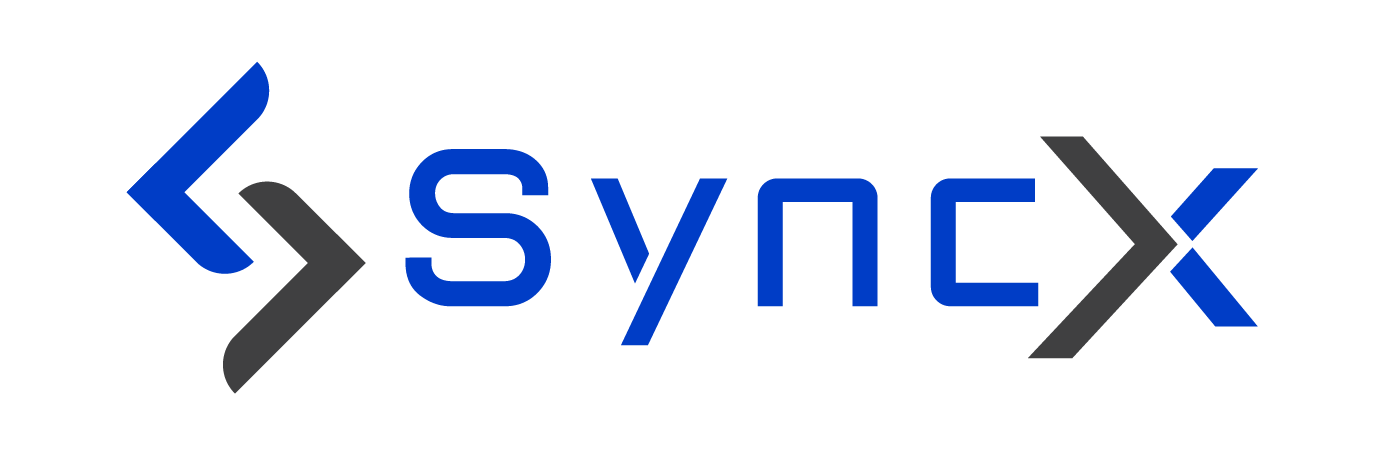In today’s fast-moving digital world, staying productive isn’t just an advantage—it’s a necessity. Whether you’re a startup or a large enterprise, optimizing your workflow is key to staying ahead. One of the smartest ways to do that is by using Microsoft 365, a powerful suite of cloud-based tools designed to transform the way your business operates.
But before you start leveraging its benefits, there’s one important step: a smooth email and data migration. In this blog, we’ll guide you through how to master Microsoft 365 seamless email and data migration, ensuring a stress-free transition that sets your business up for success.
Understanding Microsoft 365
Microsoft 365 goes far beyond Word and Excel. It combines powerful tools like:
Outlook – for professional-grade email
Teams – for real-time communication and collaboration
SharePoint – for document and intranet management
OneDrive – for secure, cloud-based file storage
This ecosystem is designed to increase productivity, simplify communication, and centralize workflows—all in the cloud. However, migrating from an older system (like Exchange, Gmail, or on-premise servers) to Microsoft 365 requires strategic planning.
Why Email and Data Migration Matter
Centralized Information
By migrating, you bring everything—emails, calendars, files—into one connected platform. This makes collaboration easier and ensures everyone has access to what they need.
Stronger Security
Microsoft 365 includes enterprise-level security features like multi-factor authentication, threat detection, and data loss prevention—giving your sensitive business data the protection it deserves.
Better Communication
Integrated tools like Microsoft Teams and Outlook streamline conversations, file sharing, meetings, and updates—all in one place.
Challenges You Might Face
Despite its many benefits, migration isn’t always easy. Common problems include:
❌ Data Loss: Risk of losing emails or files during the transfer.
❌ Downtime: Interruptions in business operations if the migration isn’t planned well.
❌ Technical Complexity: From DNS updates to user syncing, the process can be overwhelming for non-technical teams.
Strategies for a Seamless Microsoft 365 Migration
1. Create a Migration Roadmap
Start with a detailed plan:
What data needs to move?
Who will manage the migration?
What’s the timeline and contingency plan?
Involving department heads early can uncover hidden dependencies and reduce confusion.
2. Select the Right Tools
Microsoft offers several native tools, such as:
Microsoft 365 Migration Tool
Exchange Admin Center (EAC)
Azure AD Connect
Alternatively, third-party platforms like BitTitan or SkyKick offer advanced features like staged migration and detailed monitoring.
3. Back Up Everything
Before making a move, back up your data. Whether it’s emails, contacts, or documents—nothing should be left to chance.
4. Pilot the Process
Run a test migration with a few users to troubleshoot issues ahead of the full rollout. This allows you to tweak the process before deploying organization-wide.
5. Train Your Team
Once your data is live on Microsoft 365, invest in training sessions. A well-trained team will use the new tools confidently and productively from day one.
Post-Migration: Unlocking Productivity with Microsoft 365
The real value begins after migration. Here’s how to boost efficiency using Microsoft 365 features:
Use Microsoft Teams
Empower your team to collaborate through chat, video, channels, and shared files. Teams eliminates the need for scattered communication tools.
Manage Files with OneDrive
Store, organize, and share files securely. OneDrive ensures your team can work from anywhere, with real-time sync and cloud access.
Automate Workflows with Power Automate
Save time on repetitive tasks. Automate approvals, notifications, email responses, and more—without writing a single line of code.
Frequently Asked Questions
Q: Will our old emails and attachments stay intact?
A: Yes. A properly managed migration ensures emails, folders, and attachments remain unchanged.
Q: How long does the migration take?
A: It depends on the size of your organization, mailbox sizes, and the migration type. A typical small business migration takes 1–3 days.
Q: Do we need an IT team to manage this?
A: Not always. Microsoft’s tools are designed to support both internal teams and external partners. However, expert assistance is helpful for complex setups.
Conclusion
Migrating to Microsoft 365 isn’t just about moving emails—it’s about upgrading how your business works. With careful planning, the right tools, and a focus on productivity post-migration, you can ensure a seamless transition that empowers your team.
So, don’t wait. Start planning your Microsoft 365 email and data migration today—and unlock a smarter, more collaborative future for your business.